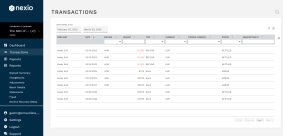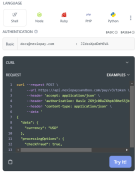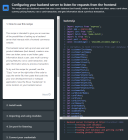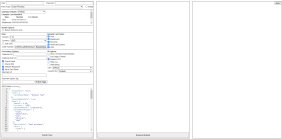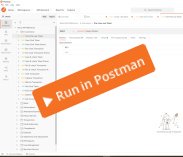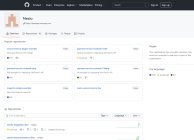Sandbox environments
Ready to get started?
See also, Requirements in this Quick start section.
Along with this Nexio DevPortal and API reference, we have provided several ways for you to test our API endpoints and get your website up and running. This page has the following sections:
Getting to know your sandbox account
We have a few different levels of sandbox accounts that you can use for testing our API endpoints and for testing your integration.
- Test user account - This account is always enabled for several of our API endpoints. Use this before you have your own account, to get an idea of how our integration works, and what you can expect with requests and responses.
- New sandbox account - You can create your own sandbox account for working on your integration with Nexio. By default, we enable several features and connections so you can get to work quickly.
- Custom sandbox account - If you need more payment methods, currencies, or additional features not included in the default sandbox account, you can work with Integrations Support to customize your account.
Use the following table to identify the features and differences with each type of sandbox account. For details about each type of sandbox account, see the sections below the table.
| Product/Feature | Test user | New sandbox account | Custom sandbox account |
|---|---|---|---|
| Access to Nexio Dashboard | N | Y | Y |
| Merchant account (MID) | Test-only | 1 | 1+ |
| User account (see also Authentication) | 1 | 2 | 2+ |
| Gateways / Connections | Mock | Mock, Authorize.net, Cybersource, NMI, USAePay | Any |
| Alternative payment methods | PayPal | Google Pay, PayPal | Any |
| Settlement currencies | USD | USD | Any |
| Processing currencies | USD | AUD, CAD, EUR, GBP, and USD | Any |
| Payment routing | N | N | Y |
| Payment option tags | N | Y | Y |
| Payouts / Spendbacks | N | Y (mock account) | Merchant-provided |
| Subscriptions, Pay plans | Y | Y | Y |
| Customize the ecommerce iframe | N | Y | Y |
| 3D Secure (3DS) testing | N | Y | Y |
| Kount | Y | Y | Y (using own rules) |
| Address Verification Service (AVS) | Y | Y | Y |
| Device fingerprinting | Y | Y | Y |
| Security code verification | Y | Y | Y |
| Chargeback management | N | N | N (production only) |
| Account updater | N | N | Y |
| Decline recovery | N | N | Y |
| Webhooks | N | Y | Y |
| Merchant-acquired credentials from gateway | N | N | Y |
| View transaction status directly in the gateway portal | N | N | Y |
| Retail iframe | N | N | Y |
| Card-present transactions | N | N | Y |
Test user account
The test user for the Try It feature of the API Reference has the following features and connections:
- Access to specific endpoints (see the endpoint for information about whether you can use the test account).
- Mock gateway/connection for testing card transactions.
- Several default transactions for querying through the API.
- PayPal payment method for testing alternative payment method flow with the APIs.
- Settlement currency: USD
- Processing currency: USD
- Recurring billing for handling subscriptions or pay plans.
- Kount for fraud prevention (Nexio test account).
- Address Verification Service (AVS) through the API while saving a card token.
- Device fingerprinting for the first transaction with a card.
- Security code verification checks to test for potential fraud.
If you want to do 3D Secure (3DS) testing, access the Nexio Dashboard, or use more features, you must get your own sandbox account.
New sandbox account
After you have created your own sandbox account, you can do even more with the Nexio APIs.
You must have a sandbox account to test webhooks, log in to the Nexio Dashboard, and use all the Nexio API endpoints.
By default, your sandbox account has the following features and connections:
- Access to the Nexio Dashboard for sandbox: https://dashboard.nexiopaysandbox.com/
- 1 merchant ID (MID) - You can find the merchant ID in the Dashboard. Go to Settings > Merchant Management to view the merchant ID. You only need to know this ID when you have more than 1 MID (see Custom sandbox account).
- 2 user accounts:
- 1 admin user (for Dashboard) - You created this username (as your email address) and password when you signed up.
- 1 API user (for API calls) - This user and password are automatically created. You can find this information in the Dashboard. Go to Settings > User Management to view and add users. For the API user, click it. Copy the username and the API key (this is the password) for basic authentication) with the API.
- Mock gateways for testing card transactions (using the appropriate
paymentOptionTagin your API request) with the following payment flows:- nexio - Normal flow from "authorized" to "settled". Use the
paymentOptionTagof "nexio". - nexio_auto - Flow goes directly to "settled". Use the
paymentOptionTagof "nexioAuto". - nexio_async - Flow goes to "pending" before going to "settled" or "declined". Use the
paymentOptionTagof "nexioAsync".
- nexio - Normal flow from "authorized" to "settled". Use the
- Authorize.net connection - Use the
paymentOptionTagof "authorize" to specifically use this connection. - Cybersource connection - Use the
paymentOptionTagof "cybersource" to specifically use this connection. - NMI connection - Use the
paymentOptionTagof "nmi" to specifically use this connection. - USAePay connection - Use the
paymentOptionTagof "usaepay" to specifically use this connection. - Google Pay through Cybersource payment method - Use the
paymentOptionTagof "googlePayCyberSource" to specifically use this payment method. - PayPal payment method - Use the
paymentOptionTagof "paypal" to specifically use this payment method. - Settlement currency: USD
- Processing currencies:
- Cybersource: AUD, CAD, EUR, GBP, and USD.
- All other connections and payment methods: USD
- 1 mock payout account - You can find the payout account ID in the response for the View a payout or View payouts endpoint as
providerId. You can use this mock account to test out Payouts and Spendbacks. - Recurring billing for handling subscriptions or pay plans.
- Customizing the iframe for labels and CSS.
- 3D Secure (3DS)
- Kount for fraud prevention (Nexio test account) - If you need to test your own Kount rules, contact Integrations Support.
- Address Verification Service (AVS) through the API while saving a card token.
- Device fingerprinting for the first transaction with a card.
- Security code verification checks to test for potential fraud.
- Receiving Webhooks.
If you want to add any other connections, payment methods, or other features such as account updater or decline recovery, contact Integrations Support.
Custom sandbox account
A customized sandbox account has one or more customizations above the settings and features of a new sandbox account. You must contact Integrations Support in order to customize your account.
There are lots of ways to have your account customized. Here are a few examples:
- Get additional merchant IDs for your account.
- Create additional user accounts. In the Dashboard, go to Settings > User Management to see your user accounts. You can add users as needed. Contact Integrations Support if you want more information.
- Add a gateway/connection.
- Add an alternative payment method.
- Enable account updater.
- Use your own Kount rules.
- Payment routing for routing transactions based on items in the transaction, monthly gross of authorized transactions (also known as transaction volume), or with an advanced payment routing flow. This is enabled, but not configured by default. In the Dashboard, go to Settings > Payment Routing to set up payment routing for an API user account.
- Provide merchant-acquired test credentials from a gateway. The merchant gets these credentials directly from the gateway/connection and provides them to Integrations Support. This is required for doing any of the following:
- View the status of a transaction in the portal of the gateway/connection. This is important for confirming whether certain parameters are making it to the gateway/connection.
- Use the retail iframe feature.
- Process card-present transactions.
- Settle in a currency other than USD.
- Chargeback management through the Nexio Dashboard. Note that this feature can only be used in a production environment.
Testing in sandbox
After you have credentials and your sandbox set up, you can start sending requests and testing our products and features.
You can use any of the following to help you develop your site in the sandbox:
| |
| |
| |
| |
| |
|
Production environment
After you are done with your integration and testing in the sandbox environment, you are ready for the next step: moving to a production environment.
For that to happen, your implementation needs to be reviewed and certified before live credentials are provided.
If you need additional details, contact your sales rep or Nexio account manager.
Updated 4 months ago